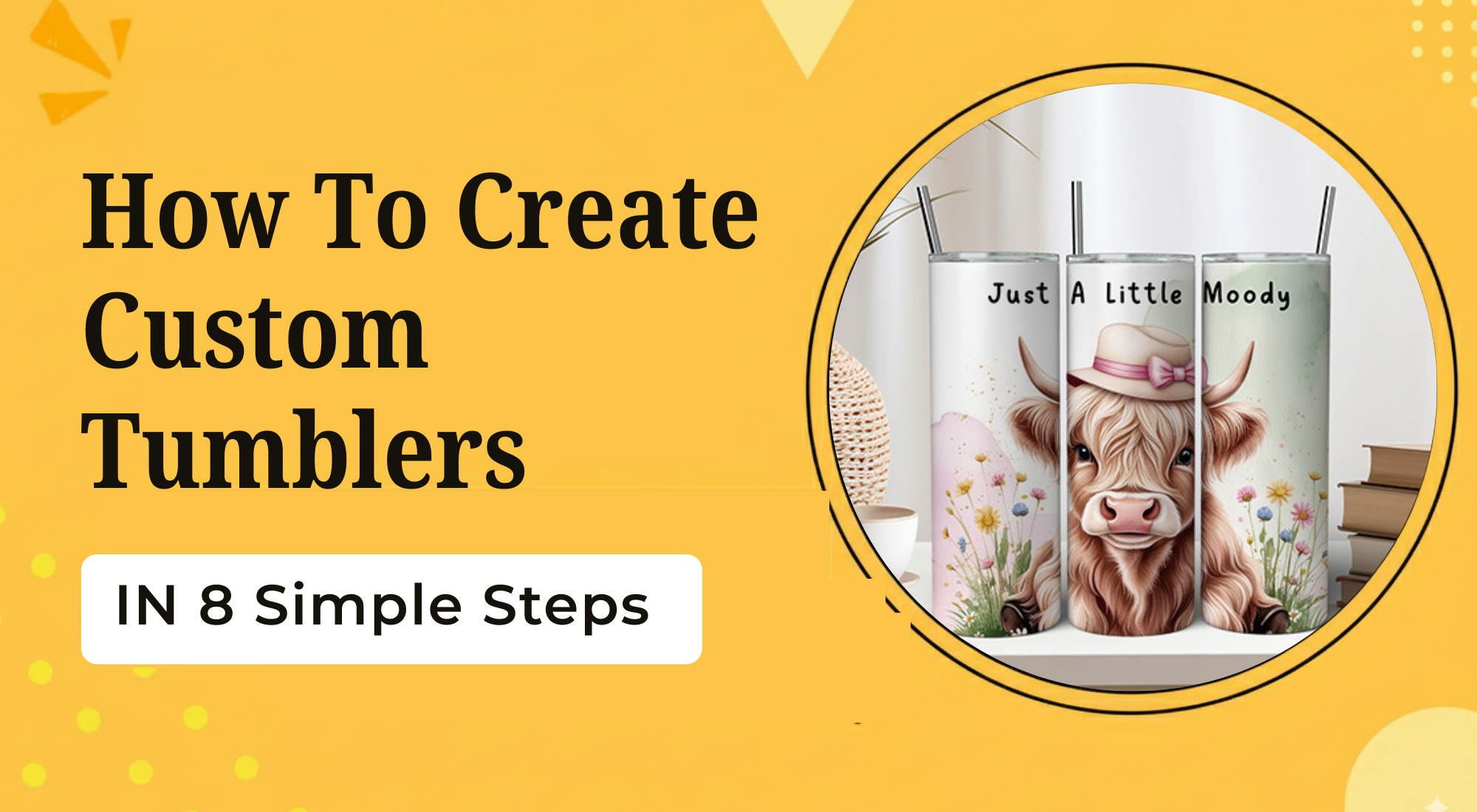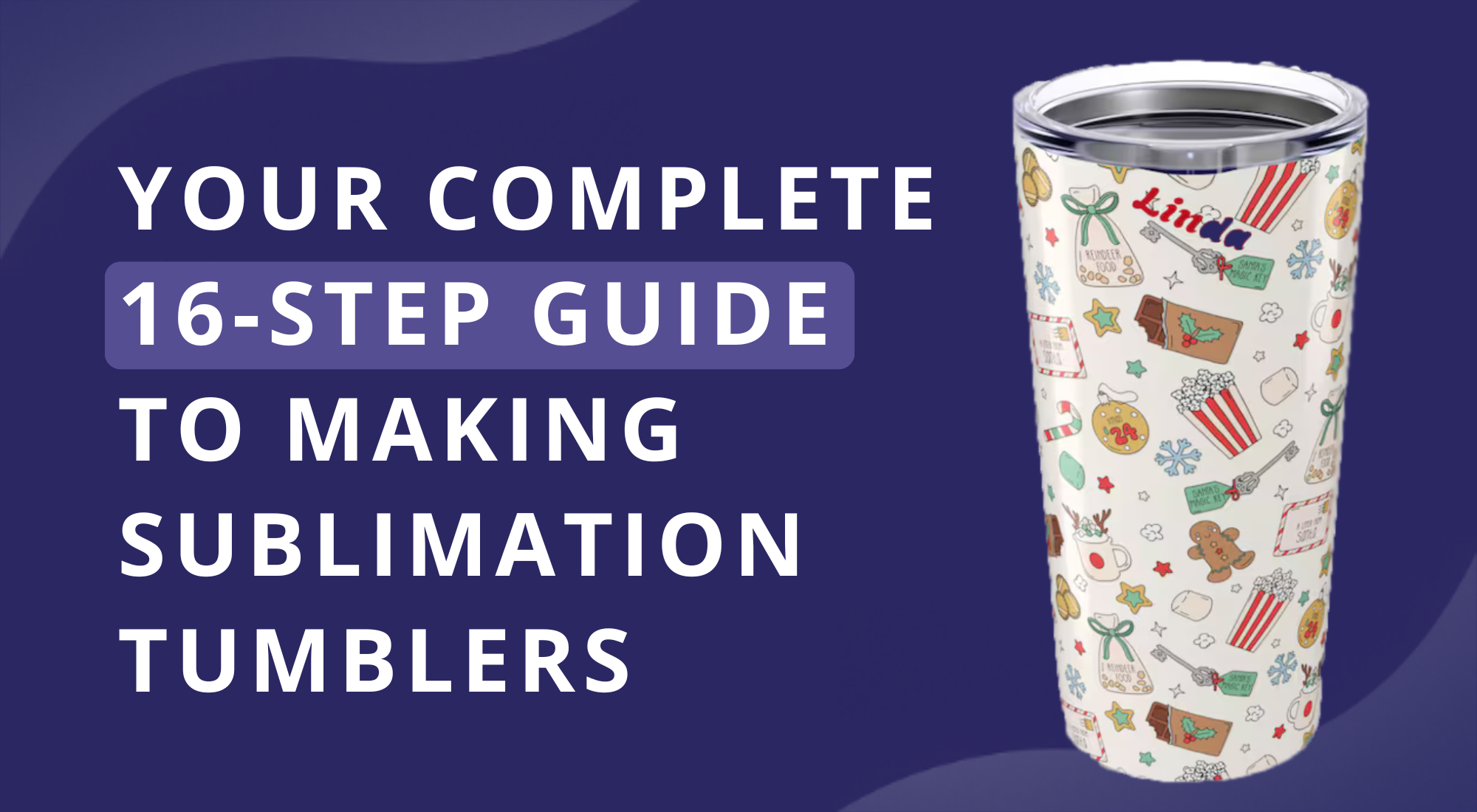How to Create Larger Than Mat Projects with Cricut

Creating larger than mat projects with Cricut is an art form in itself. Today, we will explore the complex nature of the process in detail, explaining the steps you need to follow to achieve the best results.
What is a Cricut Machine?
A Cricut machine is a cutting machine that can handle a variety of materials, including paper, vinyl, cardstock, and fabric. This flexible machine allows you to create custom designs for various of projects.
Preparing SVG Files
The first step in creating a larger than mat project is preparing your SVG file. This involves importing the SVG file into the Cricut Design Space.
markdown
1. Click on 'Uploads'.
2. Select 'Upload Image'.
3. Click on 'Browse' and navigate to the location of your SVG file.
4. Choose the file and click 'Upload'.
The SVG file will then be available in your uploads for you to add to your canvas.
Understanding Layers
In the Cricut Design Space, each design element is assigned to a layer. When you import an SVG file, it is usually all on one layer. To customize your design, you will need to understand how to change these layers.
Using the Contour Tool
The Contour tool is a powerful feature that allows you to modify specific elements of your design. This tool lets you turn on and off different portions of your design.
Remember, the Contour tool only works on one layer at a time. If your design is multi-layered, you will need to ungroup it first.
To use the Contour tool:
markdown
1. Click on the design element you want to modify.
2. Click on 'Contour'.
3. In the smaller window that opens, click on the parts of the design you want to turn off.
The Contour tool gives you the freedom to customize your design to fit your project needs.
Creating the Design
Having prepared your SVG file and gained an understanding of layers and the contour tool, you're now ready to create your design.
- Select the elements you want to use in your design.
- Arrange and resize them as needed on your canvas.
- Use the contour tool to further customize your design.
Remember, the key to creating a successful larger than mat project is patience and creativity. Take your time to create and change the design elements until you are satisfied with the result.
Cutting Your Design
Once you are happy with your design, it is time to cut it out. Ensure that your Cricut machine is set up correctly and that you have selected the right settings for the material you are cutting.
Assembling Your Project
After cutting out your design, it is time to connect your project. This process will depend on the nature of your project. However, general steps include:
- Carefully remove your cut design from the mat.
- Arrange the pieces on your project surface.
- Secure the pieces in place, using glue, adhesive tape, or other suitable materials.
In this video, we will show you how to to create larger than Mat Projects with Cricut. You can learn learn how to create larger than Mat Projects with Cricut. Perfect for beginners or anyone.
Creating larger than mat projects with Cricut can be a fun and rewarding process. By understanding how to prepare SVG files, change layers and use the contour tool, you can customize your designs to fit any project. With patience and creativity, you can create amazing larger than mat projects that will impress family and friends.
"The only limit to your creativity is your imagination."